For logging, I'm going to show you some screen shots to illustrate the steps. I use the DRM-Log Plotter from our friend Terje. You can get it on his DRM-Log Plotter page. Once you install the Log Plotter per his directions, it is easy! The Newstar DR111 automatically logs all DRM stations tuned, as long as the SD card is in place and it contains the "drm_log" folder.
Format an SD card (I use a 2GB) using FAT. Add an empty folder called "drm_log". You may notice a folder called "DRM_Record" if you have already recorded DRM on your DR111.
Enter your specific operating conditions. Once DRM-Log Plotter is running, select the Update button near the bottom right of the display.
Choose the drive where your Log files are located. My SD card is called "Newstar 2".
Choose the folder called "drm_log".
Select "DR111Log.txt"
Select "DR111LogLong.csv"
Choose the broadcast you want to chart. I choose 17875 kHz which is The Disco Palace here in North America.You will notice, I had left my DR111 on 17875 kHz for awhile before the broadcast, so I will need to crop that out by adding the beginning and ending times desired and selecting the "Zoom In" button on the right column of the Log Plotter. The other minor problem with pre-logging broadcasts is that the broadcaster name is not captured. No biggie, you can add that manually to your tweet.
Choose the broadcast location desired, here the only option is Montsinery. This will give the distance to the transmitter, based on your location as entered into the DRM-Log Plotter setup. Now choose the "Summary" button.
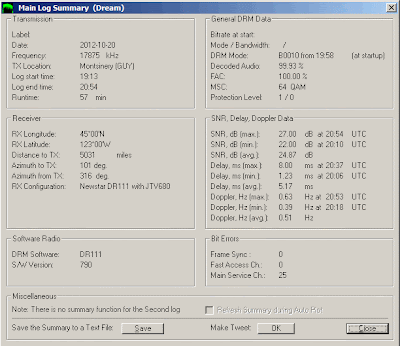 Here is the Main Log Summary page that gives all kinds of statistics about the broadcast. I have made screen grabs of this display to send to broadcasters as well as the main plotter window. If you want to do that, you will have to use your favorite screen capture software. Choose the "Make Tweet" OK button to prepare your tweet for Twitter or other social networking site.
Here is the Main Log Summary page that gives all kinds of statistics about the broadcast. I have made screen grabs of this display to send to broadcasters as well as the main plotter window. If you want to do that, you will have to use your favorite screen capture software. Choose the "Make Tweet" OK button to prepare your tweet for Twitter or other social networking site.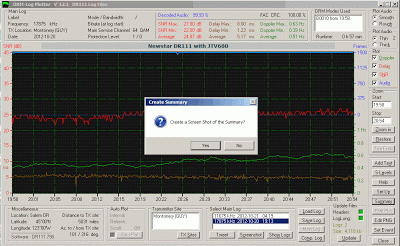
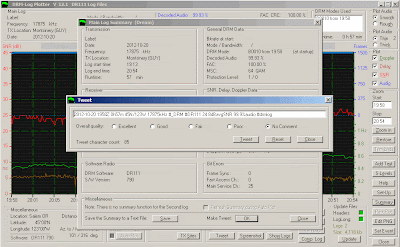
You may allow the software to take a screen grab of the the main plot at this time.
When the formatted Tweet comes up, you may add a descriptive word via the radio buttons. At this point I simply copy the text and do the Tweeting manually. I often have to do this in order to add in the broadcaster's name since I mostly log DRM unattended.
A number of us are Tweeting logs regularly with the hashtags #DR111 & #drmlog. The protocol for broadcaster names is #[name]_DRM. So by example, The Disco Palace turns into #TheDiscoPalace_DRM. RNZI is simply #RNZI_DRM and so on. I'd love to see more loyal DRMNAers (and others) begin to post their reception logs. I think this is an excellent way to share what we are hearing. Broadcast reception quality and conditions can be used by broadcasters for future frequency planning. Similarly, logs from DReaM and other software packages can be used to create Tweets as well.










